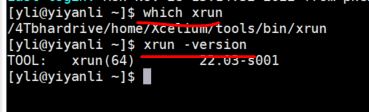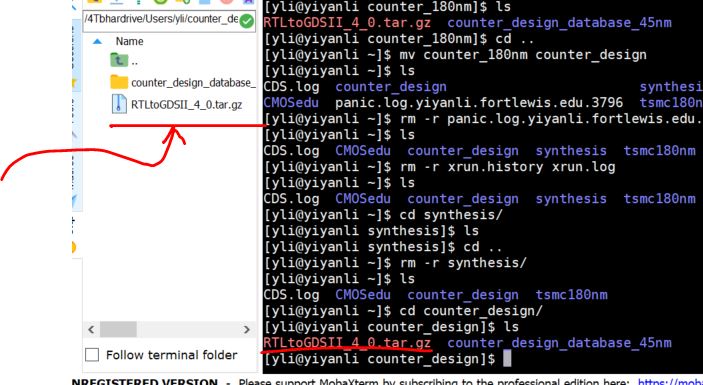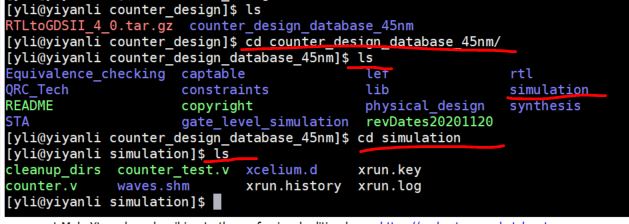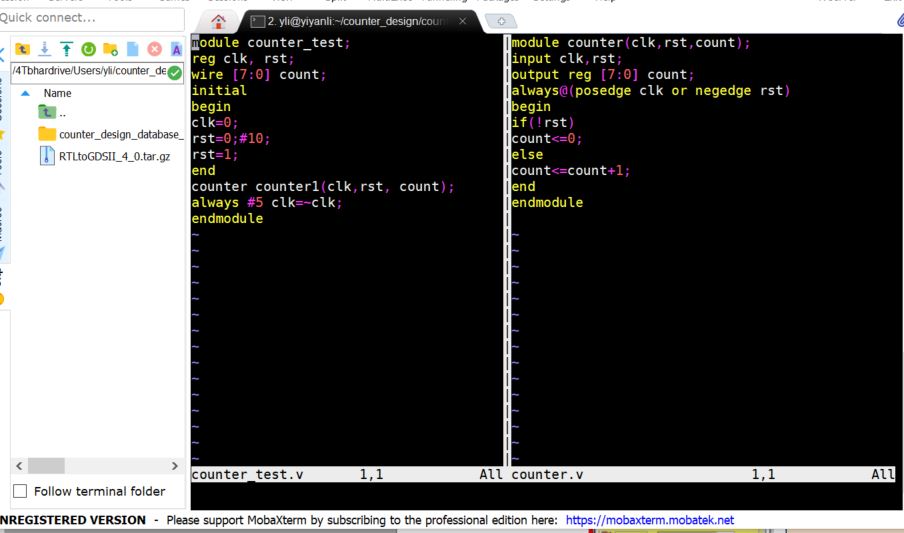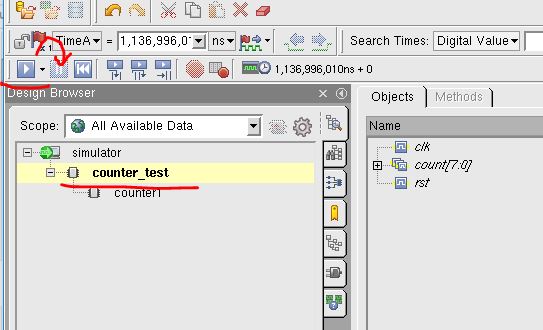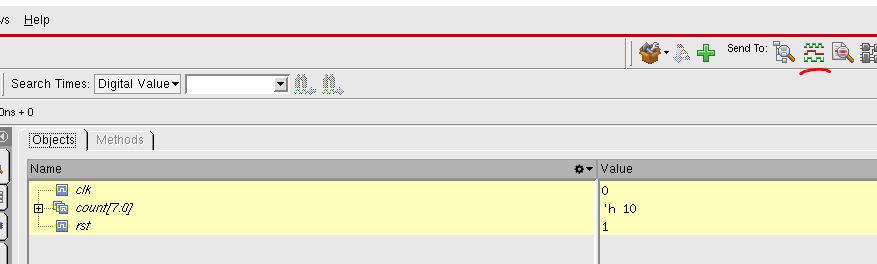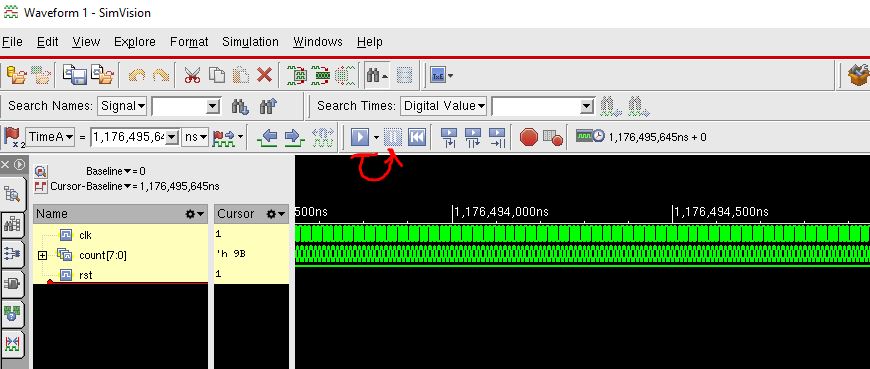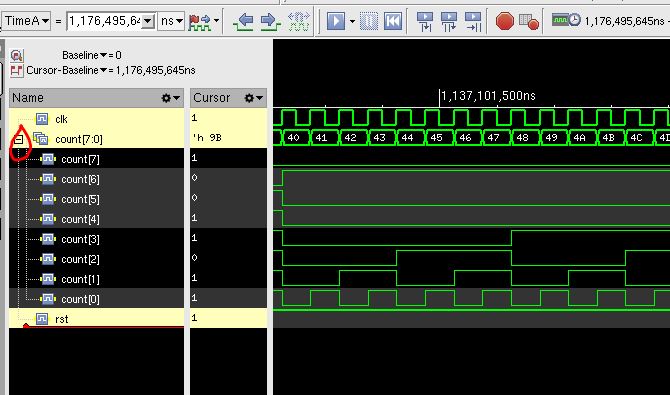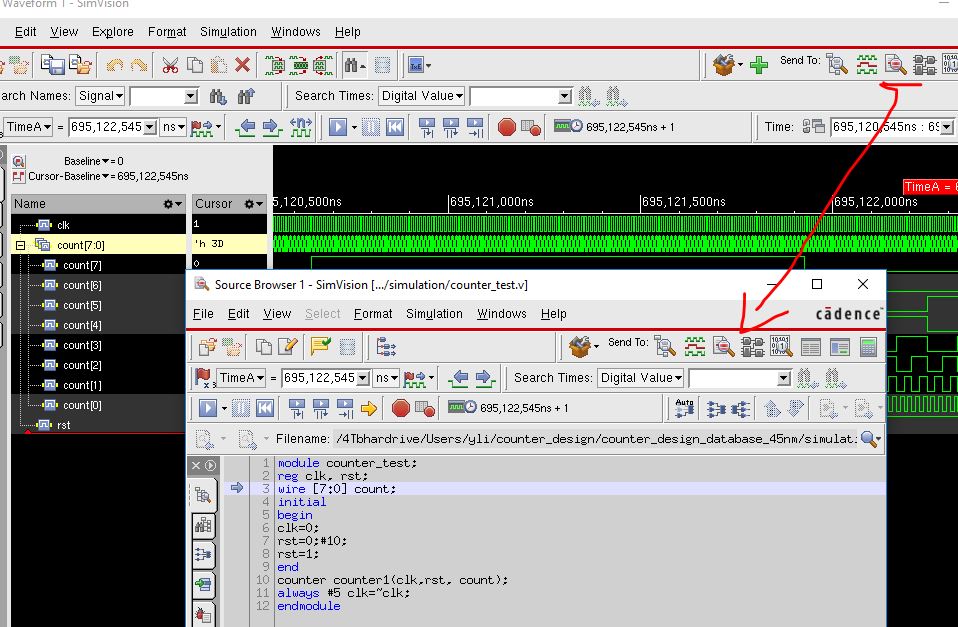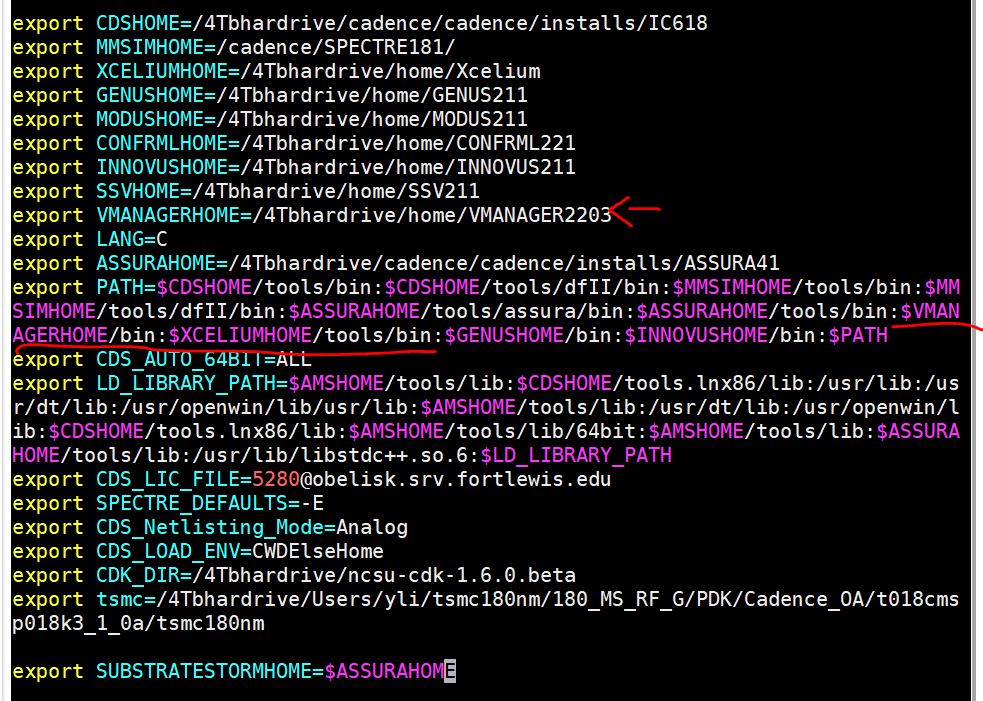Xcelium
Tutorial
1. Here is the updated .bashrc file in my home directory. The changes
I have made:
# .bashrc
# Source global definitions
if [ -f /etc/bashrc ]; then
.
/etc/bashrc
fi
export
CDSHOME=/4Tbhardrive/cadence/cadence/installs/IC618
export
MMSIMHOME=/cadence/SPECTRE181/
export
XCELIUMHOME=/4Tbhardrive/home/Xcelium
export LANG=C
export
ASSURAHOME=/4Tbhardrive/cadence/cadence/installs/ASSURA41
export
PATH=$CDSHOME/tools/bin:$CDSHOME/tools/dfII/bin:$MMSIMHOME/tools/bin:$MMSIMHOME/tools/dfII/bin:$ASSURAHOME/tools/assura/bin:$ASSURAHOME/tools/bin:$XCELIUMHOME/tools/bin:$PATH
export CDS_AUTO_64BIT=ALL
export
LD_LIBRARY_PATH=$AMSHOME/tools/lib:$CDSHOME/tools.lnx86/lib:/usr/lib:/usr/dt/lib:/usr/openwin/lib/usr/lib:$AMSHOME/tools/lib:/usr/dt/lib:/usr/openwin/lib:$CDSHOME/tools.lnx86/lib:$AMSHOME/tools/lib/64bit:$AMSHOME/tools/lib:$ASSURAHOME/tools/lib:/usr/lib/libstdc++.so.6:$LD_LIBRARY_PATH
export
CDS_LIC_FILE=5280@obelisk.srv.fortlewis.edu
export SPECTRE_DEFAULTS=-E
export
CDS_Netlisting_Mode=Analog
export
CDS_LOAD_ENV=CWDElseHome
export
CDK_DIR=/4Tbhardrive/ncsu-cdk-1.6.0.beta
export
tsmc=/4Tbhardrive/Users/yli/tsmc180nm/180_MS_RF_G/PDK/Cadence_OA/t018cmsp018k3_1_0a/tsmc180nm
export
SUBSTRATESTORMHOME=$ASSURAHOME
2. Test if it is setup
properly:
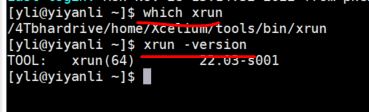
3. Load the counter design and run the simulation
Create a counter design directory under your home directory: mkdir counter_design
Move the Cadence tutorial .tar.gz folder to the 'counter_design' folder
by dragging and dropping it to the left directory window. Run 'tar -xvf
RTLtoGDSII_4_0.tar.gz' command to unzip it and it will show the
counter_design_database_45nm folder there. I already did it previously
so in the snapshot below, I used 'ls' to show you the results.
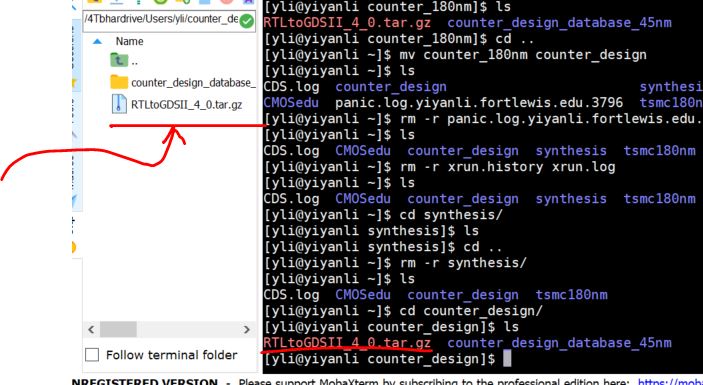
Enter the simulation folder to be ready to run the Xcelium simulation.
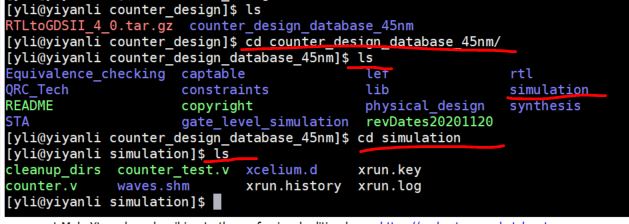
Open the Verilog files of 'counter.v' and the testbench
'counter_test.v' to understand what you are going to simulation. Use
':vsp <filename>' to display them in the same window.
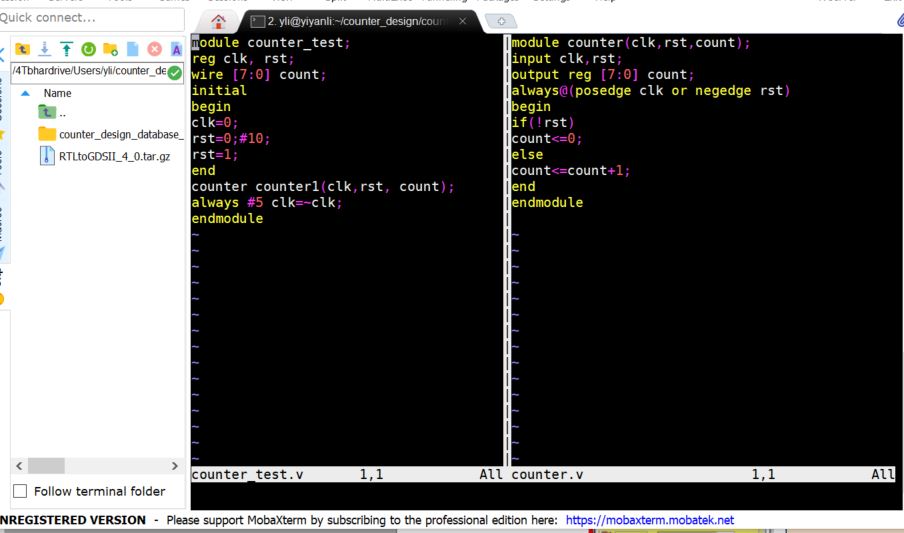
Don't modify it and type ':q!' to quit without saving anything. You need to do it twice since you have two windows opened up.
Now, run SimVision to simulate the counter design.
The command to use: 'xrun counter.v counter_test.v -access +rwc -gui &'
Make sure you are at the 'simulation' directory when you run the
command above. Xcelium should launch after the command is executed.

Select the top module and click the 'run' button. Wait for about two seconds, pause it.
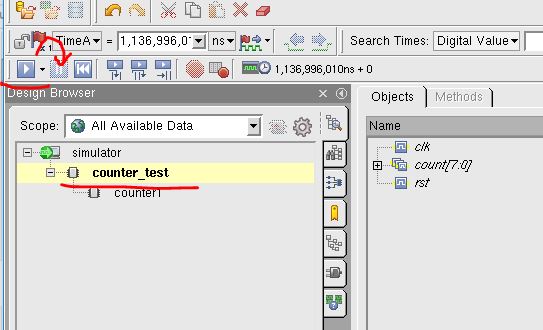
Select the signals and click the waveform button to show the waveform window.
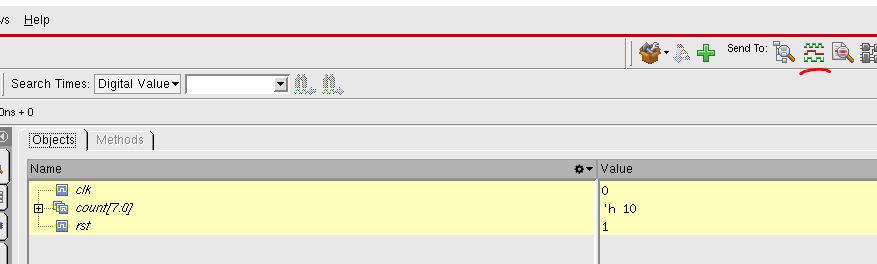
In the waveform window, click the 'run' button and then pause it to display the waveform.
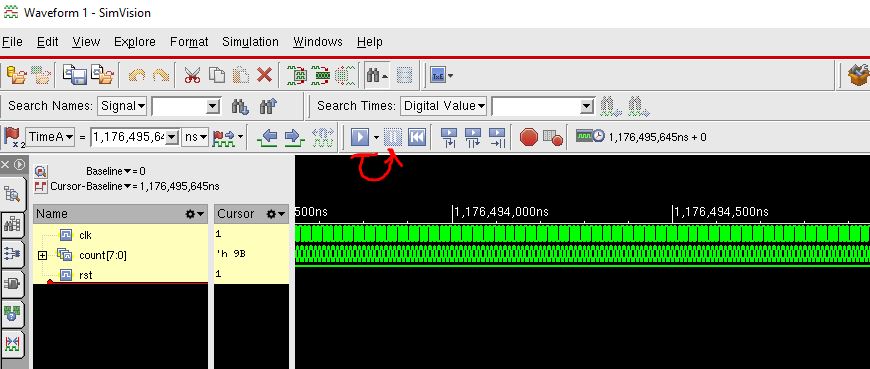
Use the roller to zoom in and out to view the waveforms.
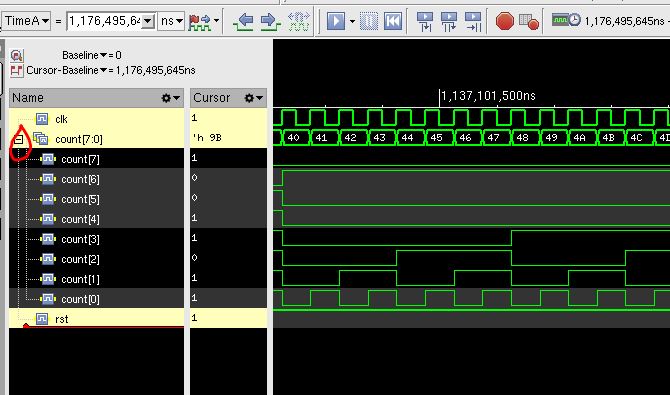
You can view the code in a Source Browser by clicking the button shown below.
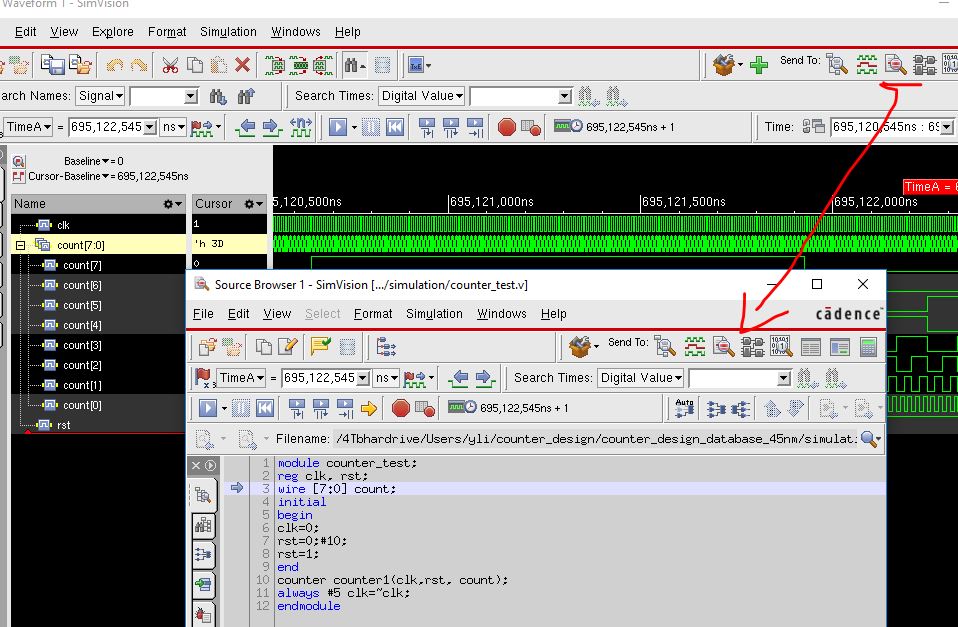
To run IMC (Integrated Metrics Center), you must modify the .bashrc file as follows:
In PATH, VMANAGER must come before XCELIUM.
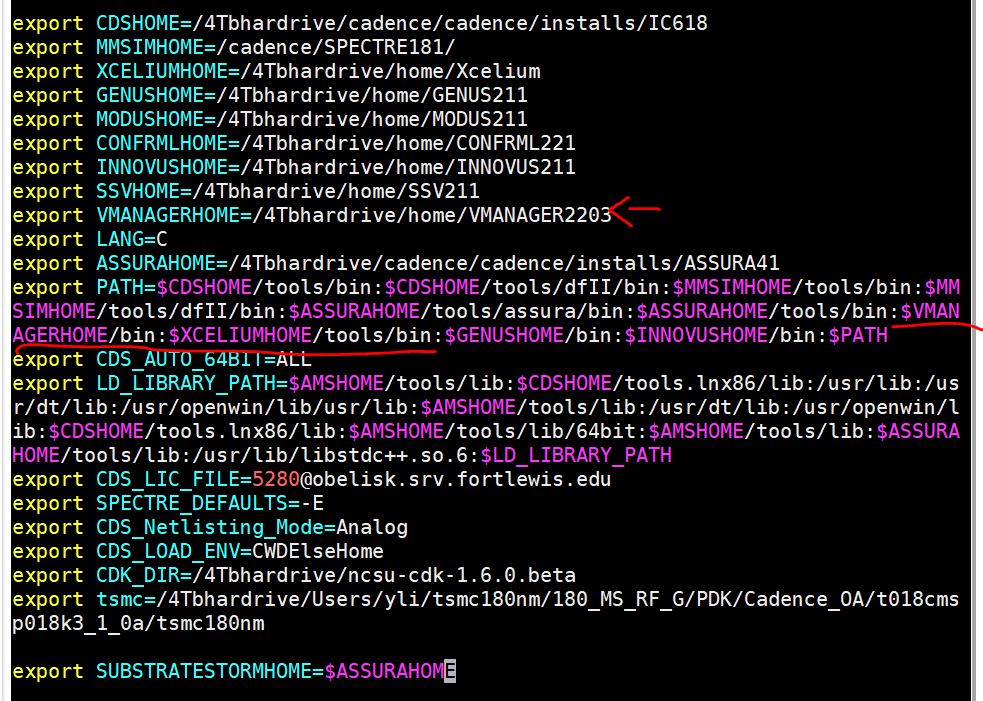
IMC should be ready to run. In the 'simulation' directory, type the following command to invoke IMC.
xrun counter.v counter_test.v -access +rwc -coverage all -gui