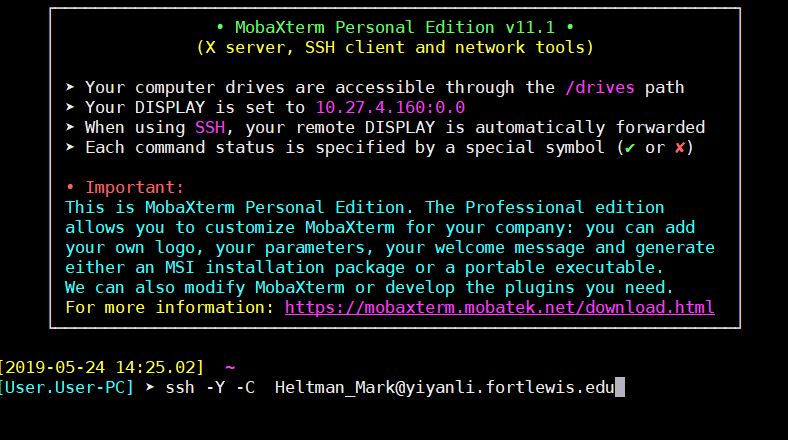
Setup and Navigation.
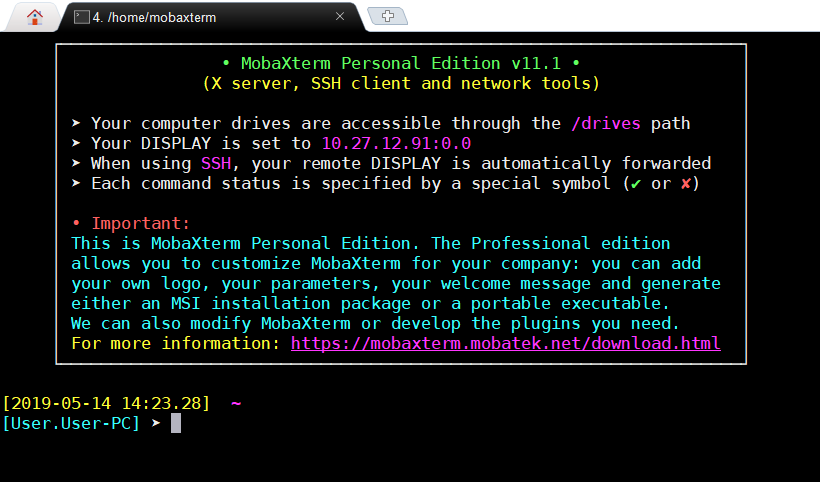
This is your command terminal which is used to access the Cadence server
To connect to the server type in the command window "ssh -Y -C <your_assigned_name>@yiyanli.fortlewis.edu" and then press enter( see sample below)
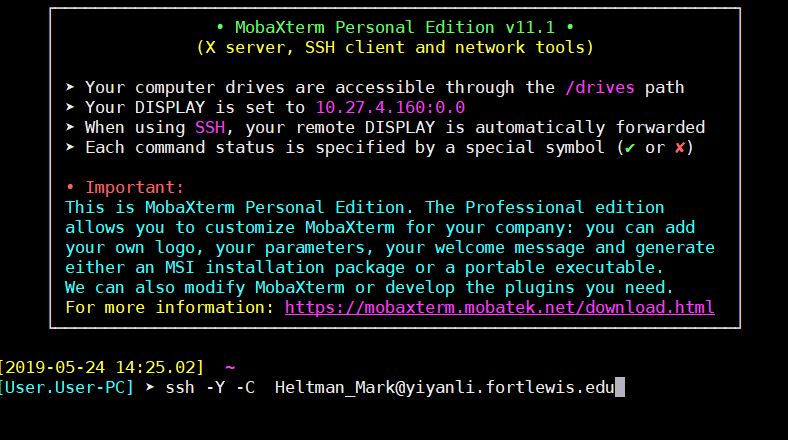
You will now be asked to type in your temporary password. When you are typing in your password nothing will display on the screen.
The following will appear:
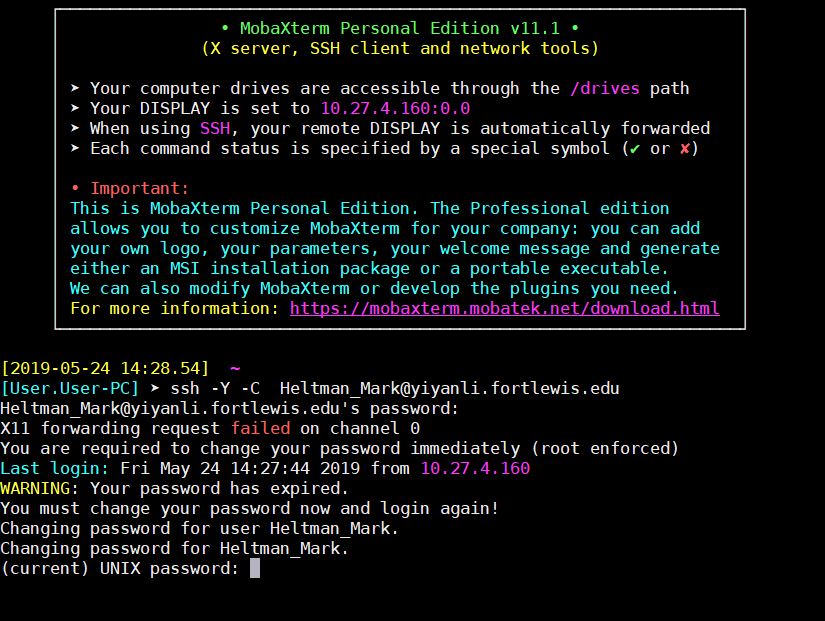
Retype your
temporary password to get the following
couple of lines. Nothing will display as you are typing your
password.
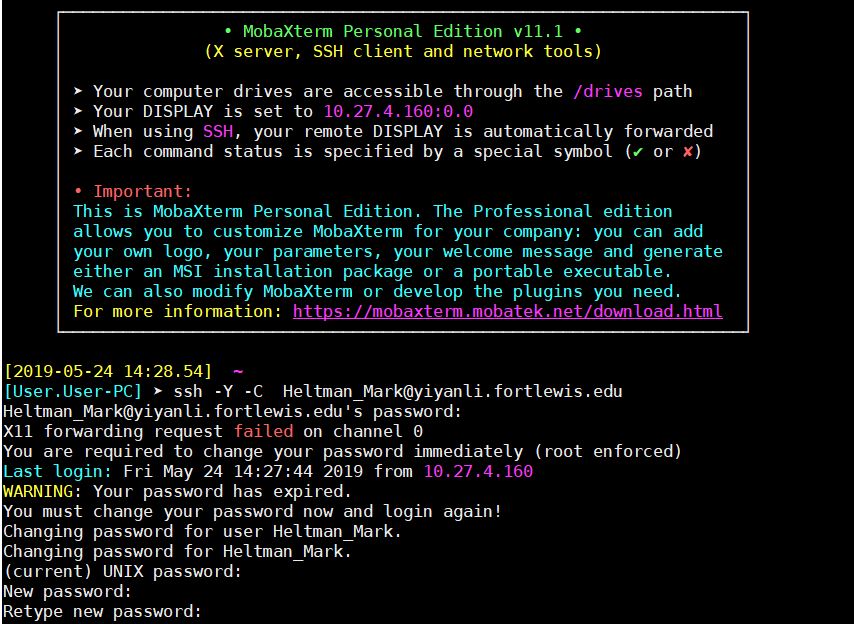
Now Type in your new password it must meet these requirements:



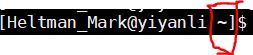
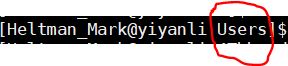



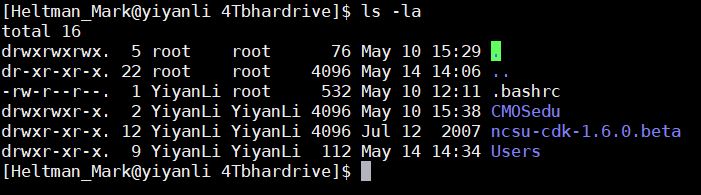
To move down a directory type cd <namedirecotry> and press enter.
In the
sequence below I use the "ls" command to
see which directories I can move to. Then I type "cd Users"
to move down the Users directory.
Finally I type
" cd <username>" and low and
behold I'm back to my home directory
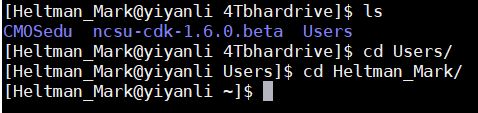
"pwd" is a very useful function. When typed into the terminal it displays the entire path to your location. This is the absolute path to my home directory (underlined in red).

To get help on any command type " <command> --help". Using "cp --help" , where "cp" is the is the copy command we get:
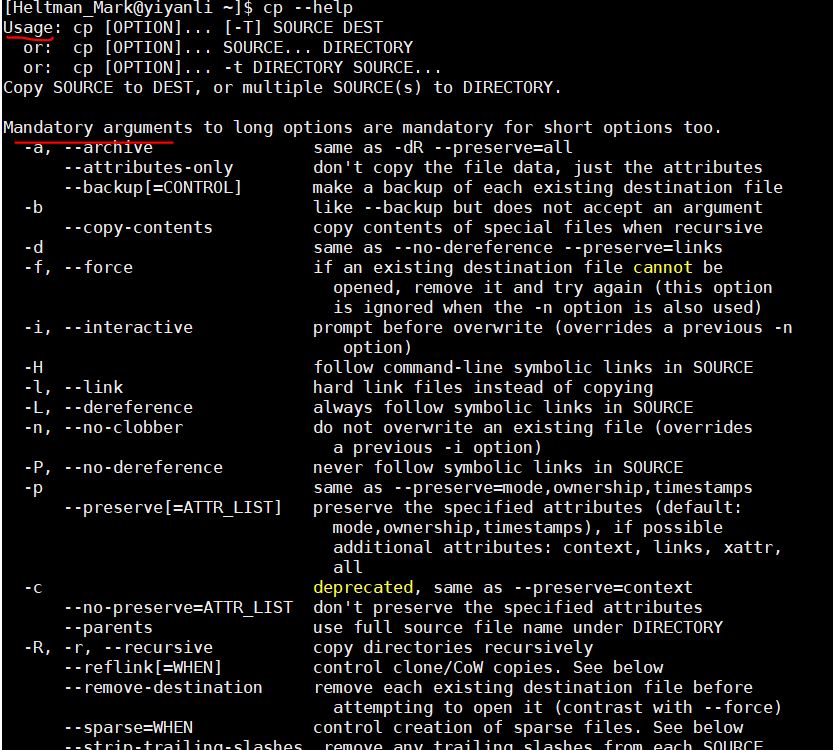
In most cases it will tell you the usage of the command and all of the arguments that can be used with the command (underlined in red)
Getting Cadence and Virtuoso started.1.) Edit the .bashrc file
Navigate to
your home directory.
.bashrc is a
hidden
file. To see it type "ls -la" in to the command window.
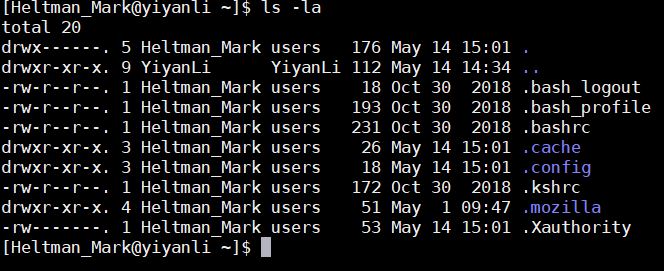
To edit, type into the command window "vi .bashrc" or "nano .bashrc" or use your favorite txt editor.
Add the following to the .bashrc file.
export CDSHOME=/cadence/The final file should look like this:
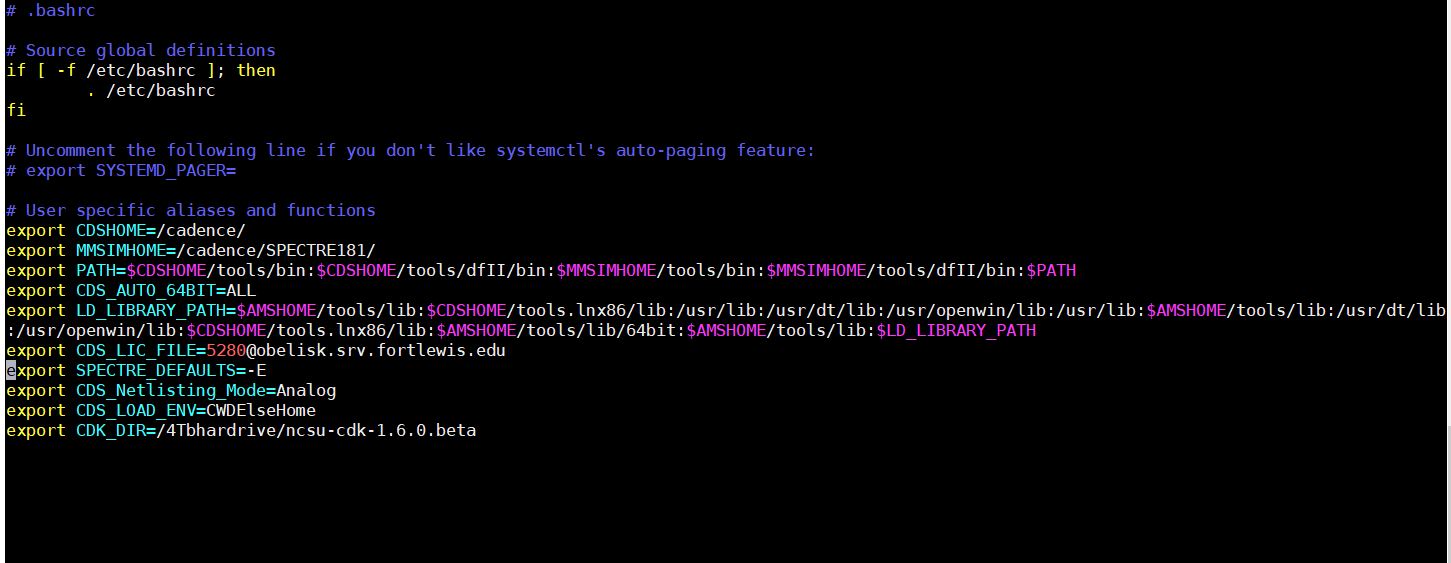
Save then
quit the .bashrc file.
To re-initialize the file type ". .bashrc" into the command window
We will now
copy over CMOSedu to your home
directory.
Copy it over to your home directory using the command "cp -r /4Tbhardrive/CMOSedu <Your home direcotry> " (where r means recursive)
To determine your home directory use the "pwd" command. Below is how to determine everything from scratch using only the commands we know how to do. The last "ls" is to see if there is a CMOSedu directory in our home directory.
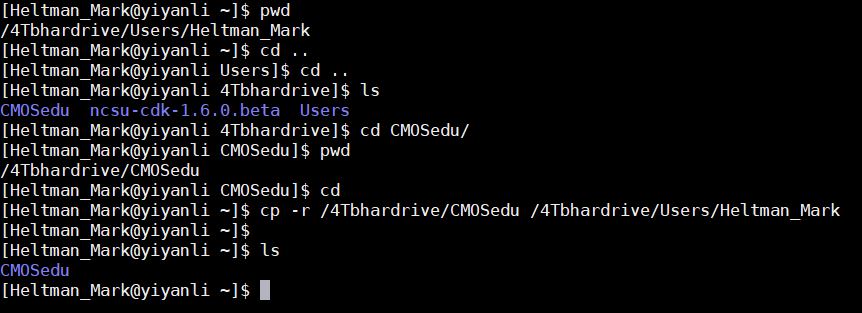
Navigate
into to the CMOSedu
that is now in your home directory.
Add the following lines to cds.lib file using your favorite txt editor.
DEFINE analogLib /cadence/tools.lnx86/dfII/etc/cdslib/artist/analogLib
DEFINE functional /cadence/tools.lnx86/dfII/etc/cdslib/artist/functional
DEFINE sbaLib /cadence/tools.lnx86/dfII/etc/cdslib/artist/sbaLib
The finished file should look like this:
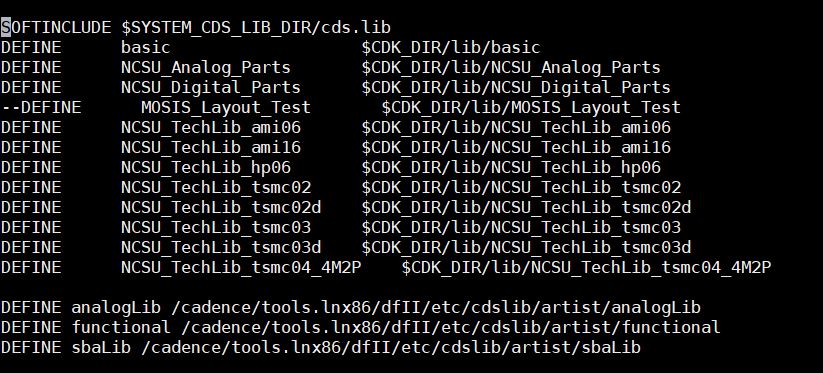
The cds.lib
are where the cadence libraries are
defined.
Set the simulator default to "spectre" open the .cdsenv file. Then change the simulator from "hspiceD" to "spectre".
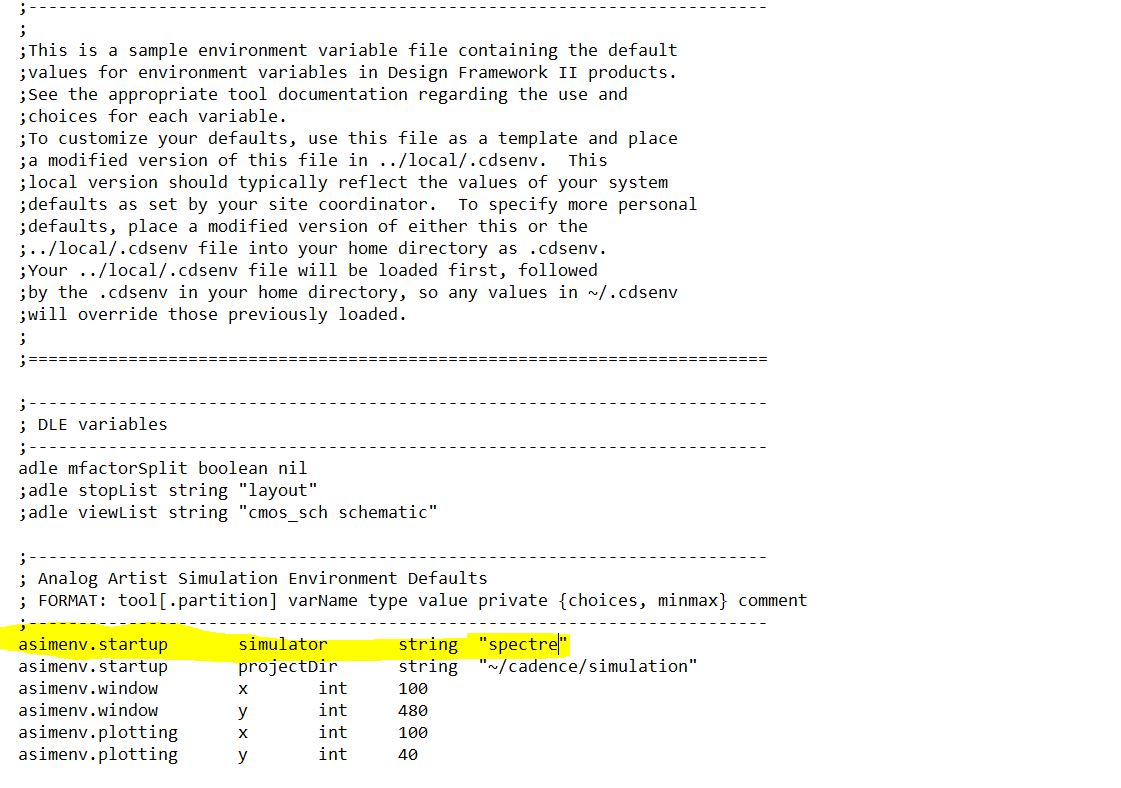
Start MobaXterm
HOW TO START
To start Virtuoso navigate to the CMOSedu and type "virtuoso &" in the command window
"&" will allow you to still use the command window.
If you get an error:

Then navigate
back to your home directory and type
". .bashrc" into the command window, Then navigate back to CMOSedu and
type "virtuoso &"
TO LOGOUT, CLOSE CANDENCE THEN,TYPE IN THE COMMAND WINDOW "EXIT" THEN PRESS ENTER
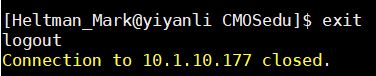
Congragulations you have finished the Setup and
Navigation tutorial. Continue on to Tutorial 1