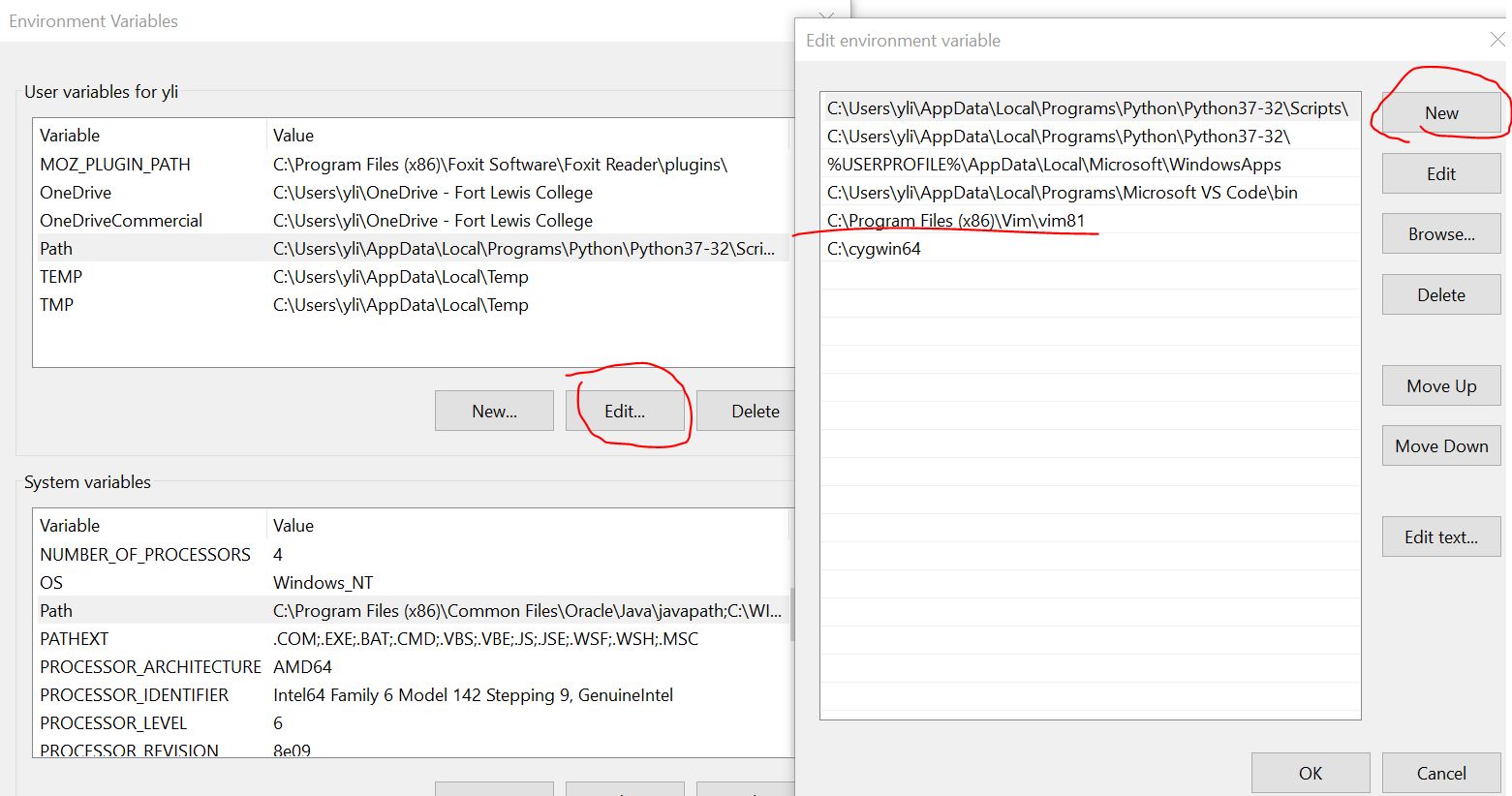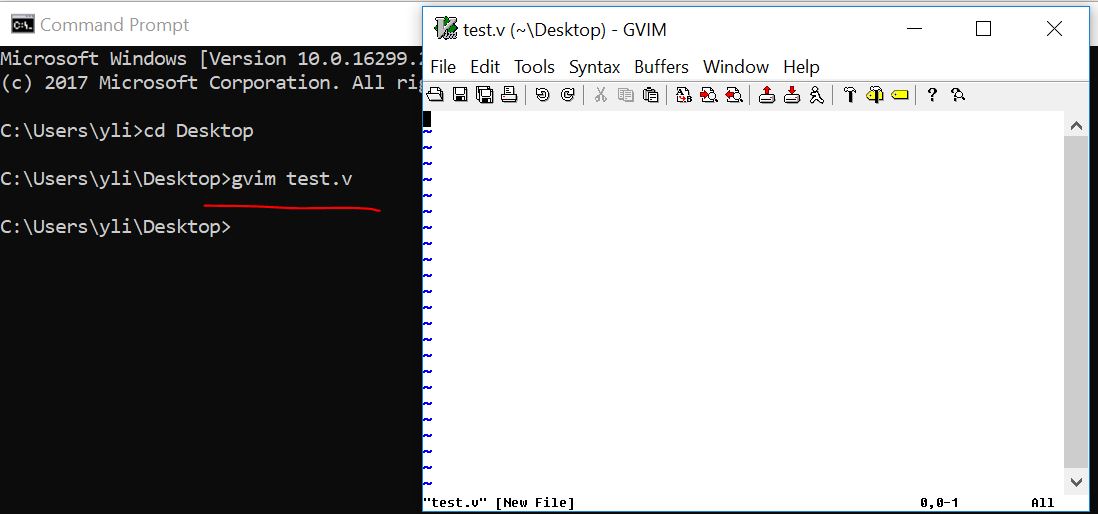Lab 1 Vivado, gvim installation and preparation
Use your personal PC is highly recommended.
If you have a text editor similar to gvim, please ask my permission to use it in this lab.
1. Use gvim
gvim must be used for most of the coding practices. Tutorial
To start gvim in your command line window, you must add the path to
gvim to the Path environment virable. Press the 'Windows' key on the
keyboard, type 'edit the system environment variables', then add the
path to gvim to the Path variable.
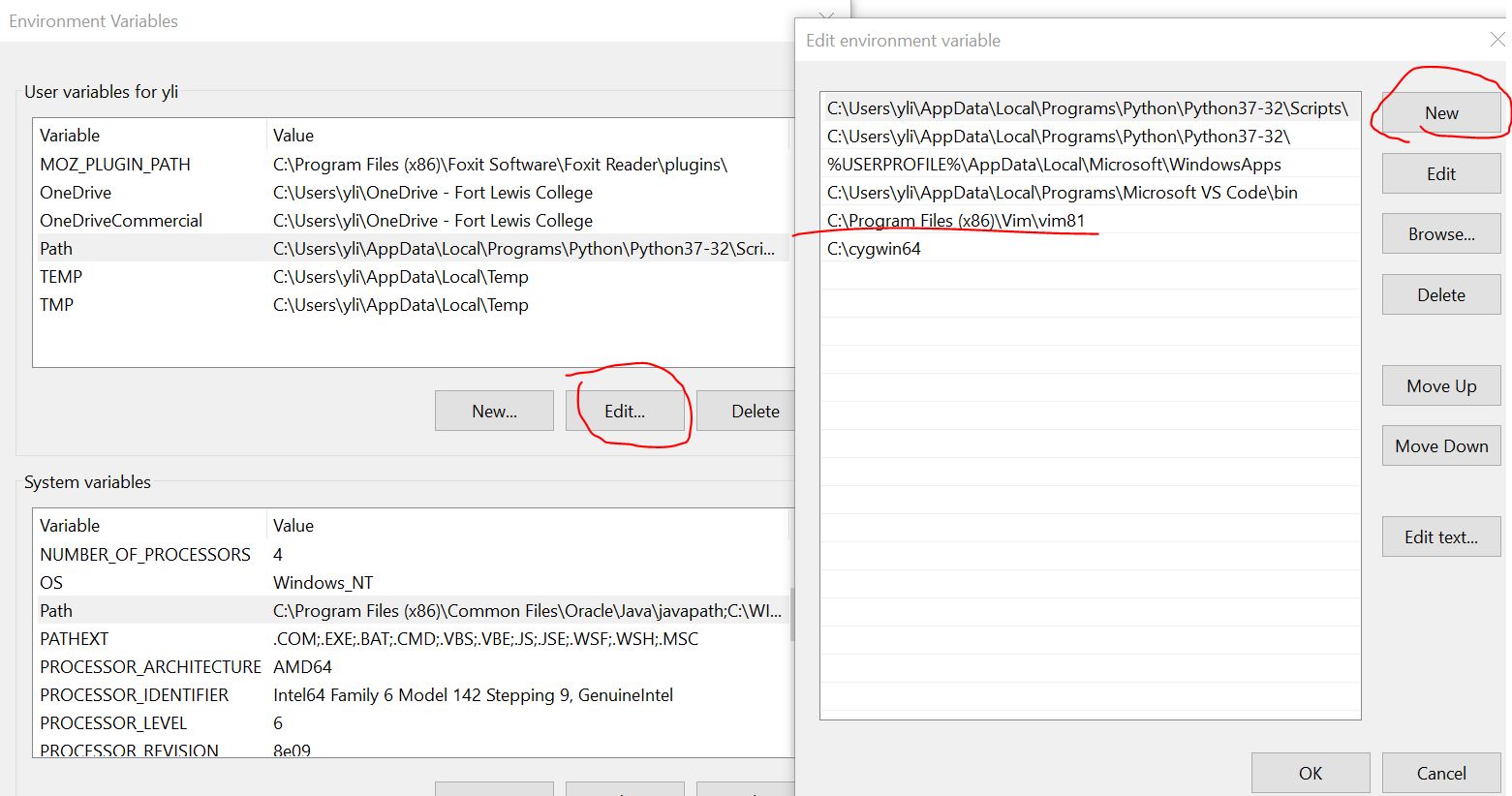
Now, you should be able to start gvim in command line window:
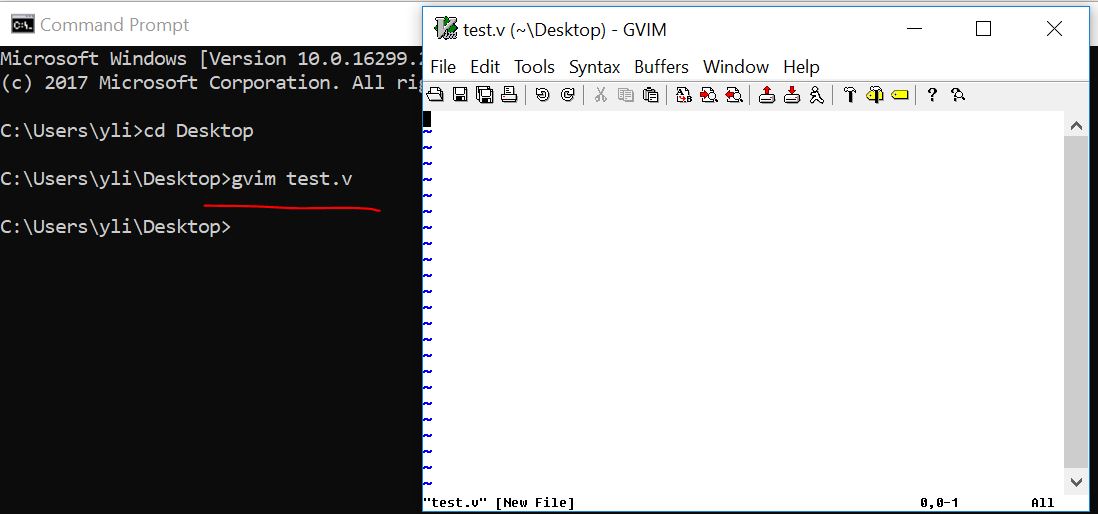
Practice the commands in gVim editor. The following commands will be quizzed:
:e [file] - Opens a file, where [file] is the name of the file you want opened
:w - Saves the file you are working on
:wq - Save your file and close Vim
:q! - Quit without first saving the file you were working on
:set number - label the lines with numbers
:norm i# - comment line/lines
:norm x - uncomment line/lines
:new filename.py - create a new .py file in the same directory. The new file will be opened below the current edit window
:vert new filename.py - create a new .py file in the same directory. The new file will be opened beside the current edit window
:set guifont=* - set the font style and font size
h - Moves the cursor to the left
l - Moves the cursor to the right
j - Moves the cursor down one line
k - Moves the cursor up one line
$ - Places the cursor at the end of a line
Ctrl+ww - switch cursor among different vim windows
gg - Places the cursor at the start of the file
G - Places the cursor at the end of the file
i - insert in front of the cursor
a - instert after the cursor
I - insert at the beginning of the line
A - insert at the end of the line
o (ou, not zero) - start a new line below
O (ou, not zero) - start a new line above
yy - Copies a line
v - Highlight one character at a time using arrow buttons or the h, k, j, l buttons
V - Highlights one line, and movement keys can allow you to highlight additional lines
p - Paste whatever has been copied to the unnamed register
dd - Deletes a line of text
x - Deletes a single character
u - Undo the last operation; u# allows you to undo multiple actions
Ctrl+r - Redo the last undo
r - replace the current letter to something else. Just type the updated letter after you type 'r':
:lefta vsp xxxx.v - open a file on the and display it on the left side of the current file.
2. Install Vivado to you PC
Go to this link to download the newest version of Vivado.
The installation takes a while so prepare for that.
-------------------------------
Tasks:
1. Test your webpage on yilectronics.com. Create new links for CE433 if necessary.
2. Practice gvim. Prepare for a quiz on next Thursday. Record a video
of showing using all the commands above while you type in vim. Upload
it to YouTube and insert the YouTube video to your Lab 1 report.
3. Install Vivado to your PC. You can also use Vivado on the lab
computers. Make a snapshot of the user interface of Vivado and insert
the figure in your Lab 1 report.